Version 1.01, October 2019
As a participant, you will be assigned a role and receive a screen similar to one of the two in figure 1. Your screen will show your player number, your type, instructions, and information about your type, like your seller cost or your buyer value.
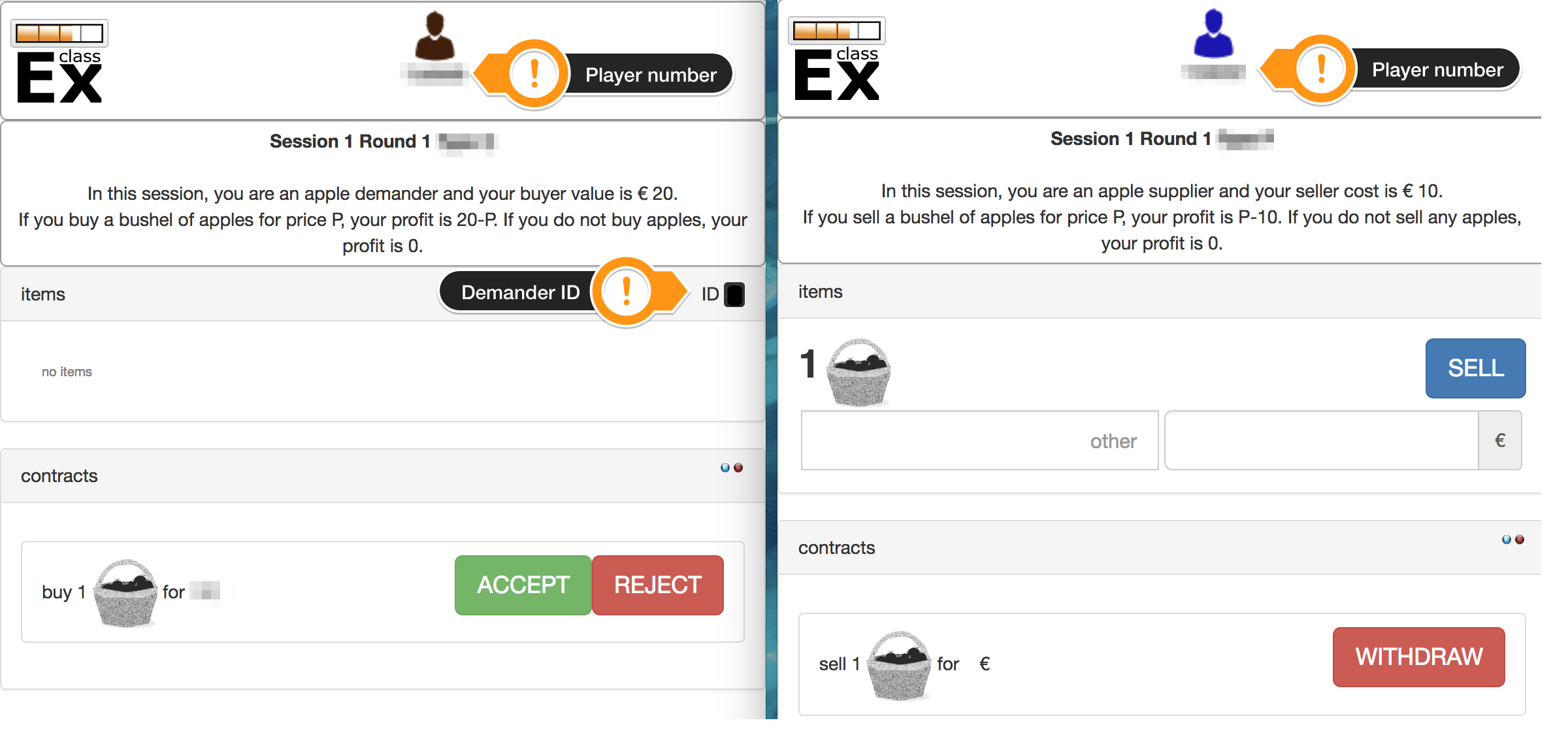
The screen is divided into two parts:
\(\diamond\) The top of the screen shows your player number, the session and round, and instructions. The player number can be used to check on the instructor’s screen that your transaction was successfully submitted.
\(\diamond\) In the lower part of the screen, you can find two panels: items and contracts. These panels are used for trading. In items, you can see the units you have and the cells to write down the transaction. The contracts panel shows pending and concluded contracts.
Some experiments may have specific instructions, which would be described in their student’s manual, but trading in classEx usually works as follows.
Once the experiment has started, the instructor may ask you to stand up and “go to the market place". There you will meet other market participants and negotiate a price with them. Talk to as many participants as you need to find the best price.
Once you agree on a price, you should fill out a sales contract and submit it. Depending on the experiment one of the participants or both will have the option to write down the contract by entering the price and the ID of the other player. This is a 1-2 digit number written on a black background.
Both players must sign the contract. In our example (figure 1), the seller signs by clicking the sell button, and the buyer signs by clicking the accept button.
A signed contract is automatically submitted and projected on the instructor’s screen. The quantities in the item panel are adjusted accordingly.
Signed contracts are final. However, before the contract is signed by both participants, each part has the option to opt out by clicking withdraw or reject, depending on their role.